In this post, We’re going to talk some cool features that were added as part of Summer’21 release from Salesforce.
1.Create Quick Actions with Lightning Web Component:
This feature enables users to use LWC in Quick Actions. This is only available on record pages. On a record page, create a screen action that shows the component in a window, or create a headless action that executes with a click.
To set up a Lightning web component as a quick action on a record page, define the metadata in .js-meta.xml. Define a lightning__RecordAction target and specify actionType as ScreenAction for a screen action that opens in a window or Action for a headless action that executes when clicked. Here’s the configuration for a headless action.
<?xml version="1.0" encoding="UTF-8" ?>
<LightningComponentBundle xmlns="http://soap.sforce.com/2006/04/metadata">
<apiVersion>52.0</apiVersion>
<isExposed>true</isExposed>
<targets>
<target>lightning__RecordAction</target>
</targets>
<targetConfigs>
<targetConfig targets="lightning__RecordAction">
<actionType>Action</actionType>
</targetConfig>
</targetConfigs>
</LightningComponentBundle>To use a headless action, add an exposed invoke() method to your component.
import { LightningElement, api} from "lwc";declare default class HeadlessSimple extends LightningElement { @api invoke() { console.log("Hi, I'm an action."); } }
2.Create Styling Hooks for Lightning Web Components
This feature allows creating custom styling hooks for custom components. To define a CSS custom property in a component’s style sheet, prefix the property with --. To insert the value of the property, use var()
:host {--important-color: red; } .important { color: var(--important-color); }
To experiment with this code in a playground, see lwc.dev.
3.Secure Apex Code with User Mode Database Operations (Pilot)
This feature allows us to declare when the Apex will run in System Mode vs User Mode. The new Database methods support an AccessLevel parameter that enables users to run database operations in user mode, instead of in the default system mode.
A new class object represents the two modes that Apex runs database operations. Use this new class to define the execution mode as user mode or system mode. These new methods support passing the class object:
- Database.query methods
- Search.query methods
- Database DML methods (insert, update, upsert, merge, delete, undelete, convertLead)
4.Deprecation and End Of Support for Platform API Legacy Versions
Salesforce deprecated the below version from this release.
SOAP API
7.0, 8.0, 9.0, 10.0, 11.0, 11.1, 12.0, 13.0, 14.0, 15.0, 16.0, 17.0, 18.0, 19.0, 20.0
REST API
20.0
Bulk API
16.0, 17.0, 18.0, 19.0, 20.0
Before the Summer ’22 release, we must modify to upgrade all our code functions with above 20.0 version.
5.Require Multi-Factor Authentication for Logins to Subscriber Orgs (Update, Postponed)
This update is part of the Salesforce requirement that all customers enable multi-factor authentication (MFA) for their Salesforce products. Released in Winter ’21, this update was scheduled for auto-activation in Summer ’21, but that has been changed to Spring ’22 to align with the larger Salesforce requirement. This update secures access to subscriber orgs by requiring MFA when logging into the License Management Org (LMO)
6.Sandbox: Secure More Data Types Using Data Mask
This feature allows Admins to Data Mask the data in a sandbox.
Data Mask is a managed package that you install and execute in a production org. You then run the masking process in any sandbox created from the production org.
Click here to get more details about Data Mask
7. See Record Access Reasons in Lightning Experience
Salesforce added a new action button on record level to see Record access reasons.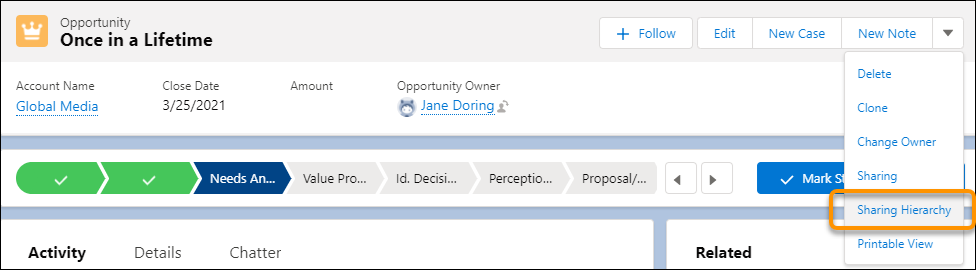
8. Create a Dynamic Actions Bar for Your App Page (Pilot)
We can now quickly and easily configure a Dynamic Actions bar for the standard and custom actions.
To add a Dynamic Actions Bar to your Lightning app page, first create or edit a Lightning app page in the Lightning App Builder.

In the Lightning App Builder, drag the Dynamic Actions Bar component
(1) Add Dynamic Action Bar to a region on your page
(2) The order of actions in the properties pane
(3) Determines their order in the Dynamic Actions Bar.
(4) Add actions to the Dynamic Actions Bar. Click Add Action
(5) To set visibility filters for the Dynamic Actions Bar component. Click Add Filter . Save your work.
9. Install More Custom Fields
The total hard limit for custom fields per object has been increased to 900, so now you can allocate more fields to the different use cases that you support.
For example, in Unlimited Edition, you can create 800 custom fields on an object and install 100 fields from a managed package.
10. Build Multicolumn Screens in Flow Builder (Generally Available)
Multicolumn Screen in Flow builder is now Generally Available. The Section component is now supported in flows that get launched from Einstein Next Best Action and Actions & Recommendations components.
In Flow Builder, use the Section component to easily arrange screen components into multiple columns. In this sample screen, a section contains three columns of equal width.

11. Inline Editing in Salesforce reports (Beta)
This feature allows to perform inline editing on salesforce reports. When the source data for a report gets out of date, it’s not necessary to go back to the original object record to update the information.
First, contact Salesforce Customer Support and request to have inline editing turned on. Then in Setup, from Reports and Dashboards Settings, select Enable Inline Editing in Reports (Lightning Experience only), and save your changes.

12. Improve Page Performance with Custom Lightning Component Analysis
The Analyze Button will give you more insights and performance predictions for our custom components. Click here to get complete details about this
13.Use Is Changed in Condition Logic for Start Elements and Decision Elements
Is Changed operator in your condition logic for Start elements and Decision elements is available for record-triggered flows. With the Is Changed operator, you can define conditions that check whether certain field values on the record Is changed from the current transaction.
The Is Changed operator is only available for A record is updated or the A record is created or updated options.
14. Find Failed Flows Faster
The new Failed Flow Interviews list view gives easy access to find failed flow interviews. We can also create custom list views to combine with failed and paused flow.
From Setup, enter flow in Quick Find box, and then select Paused and Failed Flow Interviews. The default list view is Paused Flow Interviews.

15. Read Flow Error Emails More Easily
In a flow error email subject line, see the flow version label instead of the flow API name, which isn’t as understandable. In the body of the email, the text about debugging the flow interview in Flow Builder when a batch of flow interviews fails is clearer. The new text is: Debug one of the failed interviews in Flow Builder
Also, click here to get the release dates for Salesforce Summer ’21 release

